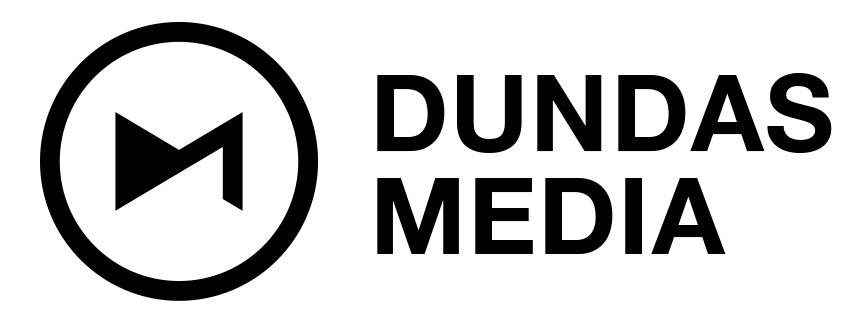How To Fix Premiere Pro Playback Lag
This post goes out to all the hardworking editors and creators out there, who like us, are always looking for good life hacks. With the increase in production our team has been receiving, we are working overtime to produce the best possible videos for our clients…and so are our computers.
It’s pretty crazy how much these tiny machines can do, but much like everything, they are not perfect. I was recently experiencing minor hiccups in Premiere due to a slight lag in playback. Which for most, may not sound like a big deal, but when you are making every second of work count, these moments matter! And most importantly it was driving me crazy!
Most of the video we shoot at Dundas Media is captured in 4k, or sometimes 6k, with the Red Epic camera. Once our editors add effects, text, and necessary adjustment layers to the project file in Premiere, my previous laptop (a MacBook 13inch 2 GHz Intel Core i5) was having major playback issues. In short, the computer was getting overwhelmed, which resulted in longer edits and some consequent frustration when reviewing my teams work while on the road.
I have solved this problem with a few steps. First, I purchased the latest 15inch MacBook Pro (Touch Bar and Touch ID 2.9GHz Processor), then allocated the maximum amount of ram (13GB of 16GB) to Adobe Premiere. Finally, in Premiere, I set the playback to 1/4 quality and just like that I was back in business. This was a lifesaver, as initially, I thought the only other option was to buy a desktop iMac pro, but with Dundas Media being a global media company, I really needed to have access to a mobile editing set up while on the go. I now do.
Cheers,
JD